Timing and empirical testing of Expyriment
How accurate is the timing in Expyriment?
In general, the Expyriment clock can feature up to 1 ms accuracy. The exact timing, however, is subject to various factors, which we discuss here.
Time and compatibility issues can be conveniently tested using the Expyriment test suite.
Stimulus presentation
Visual
Computer screens are updated according to their refresh rate. What happens then
is that the whole screen is redrawn line by line all the time. For example,
with a refresh rate of 60Hz, the screen is redrawn 60 times per second (1000ms)
and the duration it takes to redraw it line by line is 16.66 ms (1000/60).
When attempting to redraw the screen while it is currently already being
updated (the lines are drawn) the result might lead to artifacts, since the
update occurs immediately, leading to parts of both, the new and the old screen
content, being visible. What is even worse is that you will never know in which
phase of the redrawing the new redraw was started. Thus, you cannot be sure
when exactly the new content is fully visible on screen. This should be the
behaviour of Expyriment, when OpenGL is switched off
(control.defaults.open_gl=0; see Defaults (settings))
The first step towards getting around this problem is to synchronize the actual
redraw to the vertical retrace of the screen. This means that a change in
content will never happen immediately, but always only when the retrace is at
the top left position. When synchronizing to the vertical retrace, the graphic
card is told to update the screen the next time it starts redrawing the first
line. This should be the behaviour of Expyriment, when OpenGL is switched on
and set to “vsync / no blocking” (control.defaults.open_gl=1; see Defaults (settings)).
While this will solve the problem of artifacts, you will still face the
problem of not knowing when exactly something was visible on the screen, since
the graphic card handles this synchronization itself in the background.
Solving this problem is the exact (and only) reason why Expyriment will use
OpenGL set to “vsync / blocking” (control.defaults.open_gl=2; see Defaults (settings)) by default.
It allows to wait for the vertical retrace to actually happen before
proceeding with the code that tells the graphics card to update the screen
(this is also known as blocking on the vertical retrace). This means that
whenever something should be presented on screen, no matter in which line the
redraw is at this point in time, the graphic card will wait for the redraw to
be in the first line and then present the stimulus. Since the code is
blocking, the time Expyriment reports the stimulus to be presented on screen
will always be the time when the redraw is starting at the first line.
Coming back to the example of the small dot in the center of the screen:
Expyriment will correctly report a longer presentation time when the redraw
has been just over the center line when the screen update was issued.
For the OpenGL modes to work correctly, it is important to set the graphic card’s driver settings to support synchronizing to the vertical retrace (“Sync to VBlank” or “V-sync”) and to switch off any power saving schemes on the graphic card.
Vsync and blocking on the vertical retrace are only functioning as intended in fullscreen mode. Presentation times will not be accurate in window mode!
Even with working vsync and blocking, there can be scenarios where visual stimulus presentations are still physically delayed by one or two frames (i.e. the display draws them later than it reports). These cases entail the presence of an additional invisible in-between buffer, either at the level of the operating system (e.g. a “compositing” window manager) or at the level of the display driver (e.g. “intelligent” gaming displays). While these delays are NOT captured by the visual test in the test suite and have to be measured externally, they should at least be stable across different visual stimulus presentations and should hence not introduce any differences between experimental conditions.
When using display scaling on the operating system level (for HiDPI/retina monitors for instance) Expyriment will attempt to return an unscaled screen. In fullscreen mode this means the native pixel resulution of the actual monitor (if the native resolution is not guessed correctly, it can be manually overwritten by setting ``control.defaults.display_resolution``. In some cases, however, Expyriment might return a screen which is scaled according to the operating system’s scaling settings. To get a non-scaled screen in these cases, scaling has to be deactivated on the operating system level.
Test results
We tested the visual timing by presented a white and a black fullscreen
rectangle directly after each other. The brightness of the left upper edge of
the screen was recorded using an optic sensor attached to an oscilloscope.
After each screen presentation, a marker was send via the serial port to the
oscilloscope. Testing was done on an Intel Core Duo PC with an Nvidia Quadro
NVS 290 graphics card, running Microsoft Windows XP SP3. The monitor used was a
Samsung SyncMaster 2233. Expyriment was running in the default OpenGL mode
(control.defaults.open_gl=2; see Defaults (settings)).
The results revealed:
When presenting a stimulus, updating the screen does successfully block code execution until the vertical retrace actually happens. This can be seen in Figure 1, where the marker (yellow) lines up with the onset and offset of an increase in brightness (turquoise) which represent the onset of the white and the onset of the black screen, respectively.
Presenting (preloaded) stimuli can accurately be done each refresh rate (Figure 2).
Visual stimulus presentation is time locked to the vertical retrace.
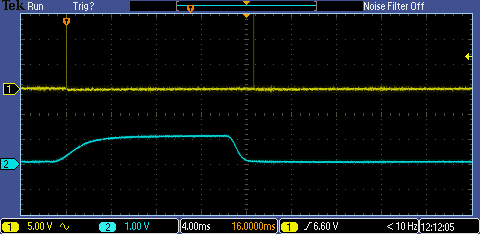
Visual stimuli can be presented each refresh rate.
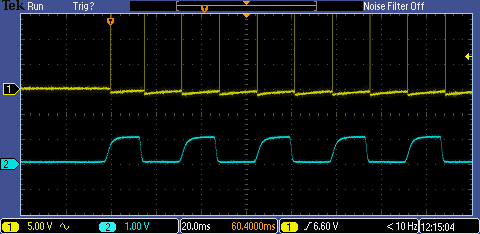
Audio
Playing back audio is handled by PyGame. The present() and play() methods of auditory stimuli will return immediately. Since the audio stream has to be sent to the hardware, there will still be a delay before the audio can be heard. Unfortunately, the latency of the sound onset is not known by Expyriment. However, it is assumed to be relatively stable over time. Setting the audio buffersize to a smaller value than the default can decrease the delay, but might result in distorted audio.
It is important to set your samplerate, bitdepth and audio buffersize correctly. Setting the buffersize too low will result in distorted audio!
Test results
We tested the audio timing by repeatedly playing back a beep tone (a 1 second sine wave). The output of the sound card was measured by an oscilloscope. Before starting playback of the beep, a marker was send via the serial port to the oscilloscope. Testing was done on an Intel Core Duo PC with a Soundblaster Audigy sound card, running Microsoft Windows XP SP3. In Expyriment, the samplerate was set to 44100 Hz, bitdepth to 16 bit and the buffersize equaled 128.
The results revealed:
Audio playback was subject to a latency of maximally 20 ms. Figure 1 shows the maximal measured latency between the start of the playback (yellow) and the onset of the sound (turquoise).
This latency was relatively stable with a jitter of 5 ms. Figure 2 shows the minimal latency we could measure.
Maximal measured audio latency.
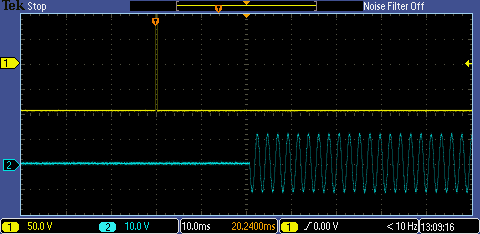
Minimal measured audio latency
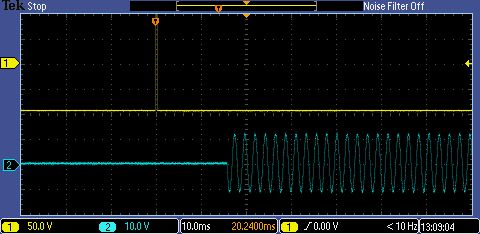
Video
Video presentation is a tricky subject. In Expyriment, the present() method of a video stimulus will start playback and present the first (current) frame on the screen. Thus, visual onset of this frame can be synchronized with the vertical retrace (see visual stimulus presentation above). Each following frame has to be plotted on the screen and the screen has to be updated. The wait_end() method of a video stimulus will automatically present each frame on the screen until the video is over. When Expyriment is in OpenGL mode “vsync / (alternative) blocking”, the process of plotting each frame might take longer than one refresh rate which will result in dropping frames (e.g. frames not being presented at all). To control for this, the wait_end() method will report and log if any frames were dropped during video playback.
Measuring user input
In Expyriment all inputs (keybard, mouse, gameport, serial port, parallel port) can be checked by directly polling them (via the wait() methods of the corresponding io object). This allows for the most accurate timing possible. Since Python wraps C functions for getting the system time, the accuracy is even more precise than milliseconds (which is the unit Expyriment uses).
Expyriment does not have a main event loop (i.e. it will not automatically check for any incoming events in the background)! This was a design decision, since we think that in 99% of all cases the time of the user input is specified in the design and thus know beforehand (e.g. a response after a stimulus onset). Adding an event loop would make things unnecessarily more complicated for those 99%.
However, we also thought of those cases that need to check user input during other operations: All events can manually be pushed from either Pygame’s event cue (keyboard, mouse, joystick) or the operating system’s buffer (serial port, parallel port) into an EventBuffer object. Doing this regularly is up to the user.
Keyboard
Keyboards (PS2 and USB) are known to have poor timing accuracy. Usually these are in the range of several 100th of a second.
Test results
We tested the timing of a Logitec USB keyboard in Windows XP SP3 using optical tracking.
Our results revealed:
A timing accuracy between 20 and 26 ms.
Mouse
On most operating systems, USB mice are polled at a rate of 8 ms. Mice with special drivers might be set to poll more often.
Test results
We tested the mouse accuracy of a standard USB mouse on Windows XP SP3 by measuring the time between reported position changes.
Our results revealed:
The expected standard accuracy of 8 ms.
Using a Logitec G700 USB mouse with a dedicated driver, polling rates could A be reduced, leading to an increased accuracy of 1 ms.
Serial port
The serial port is very accurate and thus suited for timing accurate measurements. If a computer does not have a serial port, USB-to-serial converter can be used (e.g. from Sweex or Keyspan). However, the timing accuracy of these depends on the implementation and drivers used!
It is important to deactivate any additional FIFO buffers or delays, provided by the port driver!
Test results
We tested the timing of a UART 16550A serial port (a real one, not a USB-to-serial converter!) on Windows XP SP3 by sending a byte to a connected loopback device which immediately sends the byte back. We then measured the time between sending and receiving. We repeated this process 1000 times.
Our results revealed:
With a baudrate of 115200, the maximal measured time between sending and receiving a byte was 0.283894736842 ms.
With a baudrate of 19200, the maximal measured time between sending and receiving a byte was 0.689593984962 ms.
Parallel port
The parallel port works by directly applying a current (writing) and measuring if a current is applied (sending) to several pins on the connector. Expyriment is only able to read from Acknowledge, Paper-Out and Selected pins!